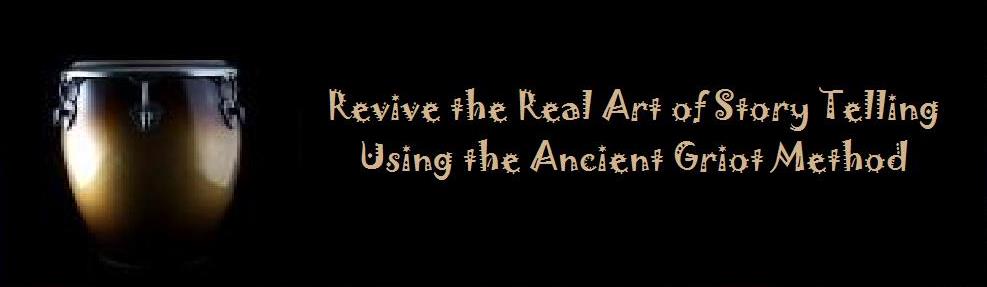



CONVERTING IMAGES QUICK LINKS
Sending Photos in Windows XP


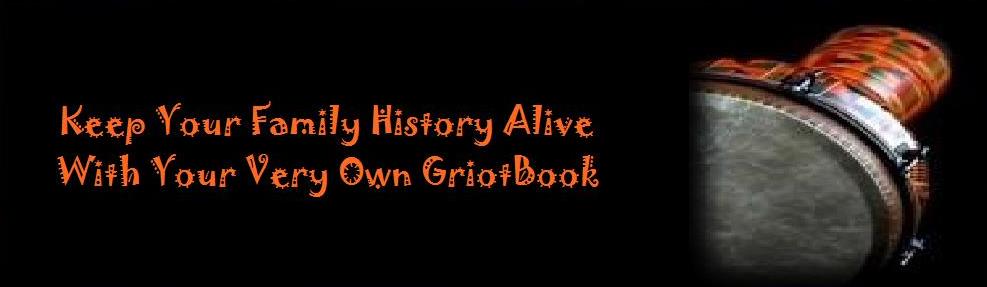

1. Click "Start."
2. Open "My Pictures." Open the folder where you've placed the photo or photos you want to send. This will work for photos with file sizes that are greater than 64 KB. You can check the file size of the photo by right-clicking the file and selecting "Properties."
3. Click on the photo you want to send. To select more than just one photo, hold Control as you click on more photos.
4. Click "E-mail this file." You can find this option under the "File and Folder Tasks." This will bring up an email box with the attached image.
5. Adjust the size of the photo (optional). If you'd like to make your photos smaller, just click "Make all my pictures smaller." You can find this option in the "Send Pictures via E-mail" dialog box. This will make it easier for the photos to travel through e-mail. If you'd like to keep the original size, just select "Keep the original sizes."
6. Fill out the information in the email. Type the recipient's address in the "to" box, a subject, and a message in the body of the email.
7. Click "Send." This will send the email along with your photos.
2. Open "My Pictures." Open the folder where you've placed the photo or photos you want to send. This will work for photos with file sizes that are greater than 64 KB. You can check the file size of the photo by right-clicking the file and selecting "Properties."
3. Click on the photo you want to send. To select more than just one photo, hold Control as you click on more photos.
4. Click "E-mail this file." You can find this option under the "File and Folder Tasks." This will bring up an email box with the attached image.
5. Adjust the size of the photo (optional). If you'd like to make your photos smaller, just click "Make all my pictures smaller." You can find this option in the "Send Pictures via E-mail" dialog box. This will make it easier for the photos to travel through e-mail. If you'd like to keep the original size, just select "Keep the original sizes."
6. Fill out the information in the email. Type the recipient's address in the "to" box, a subject, and a message in the body of the email.
7. Click "Send." This will send the email along with your photos.